Take the raw MP3 file and tag it (I'll put something up about tagging later). After it has been tagged, upload it using an ftp program. I use FileZilla, and the screenshots are from it (though most seem to look the same, so they should be good enough to carry over).
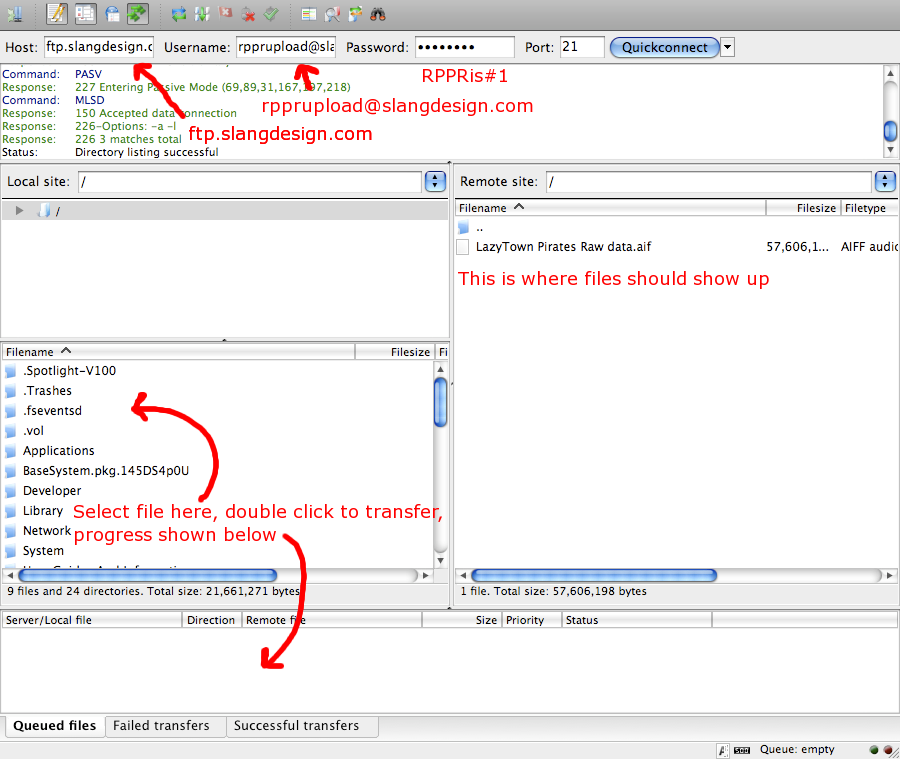
Type in the connection information at the top and connect. Then double click a file and it will transfer (either to RPPR if it was on the left, or from RPPR if it was on the right).
The file is now on the server, post here to let Ross know it is up and he'll move it over.
Go to
http://community.roleplayingpublicradio.com/ and either create an account (by registering) or log in. If you register an account, be sure to let Ross know so he can make you an author (otherwise you can't make posts). After you log in click on Site Admin on the right, you will land here:
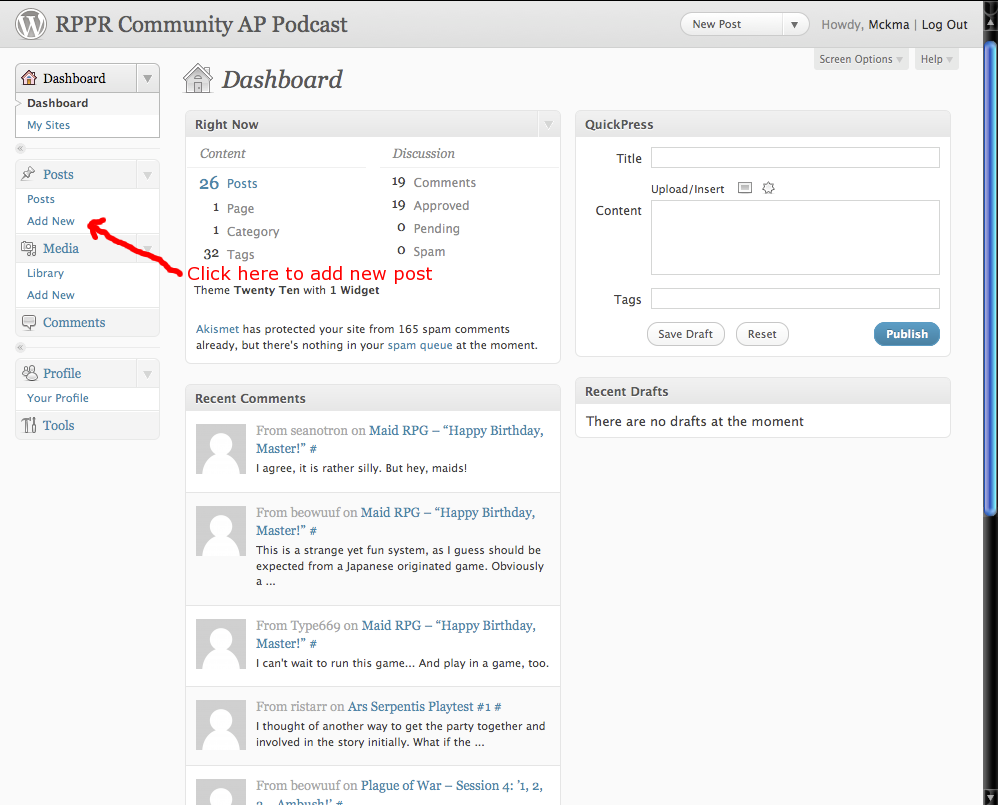
On the left you can add new posts. On the right you can look at any recent drafts you saved (if you didn't finish). Add a new post and then it takes you here:
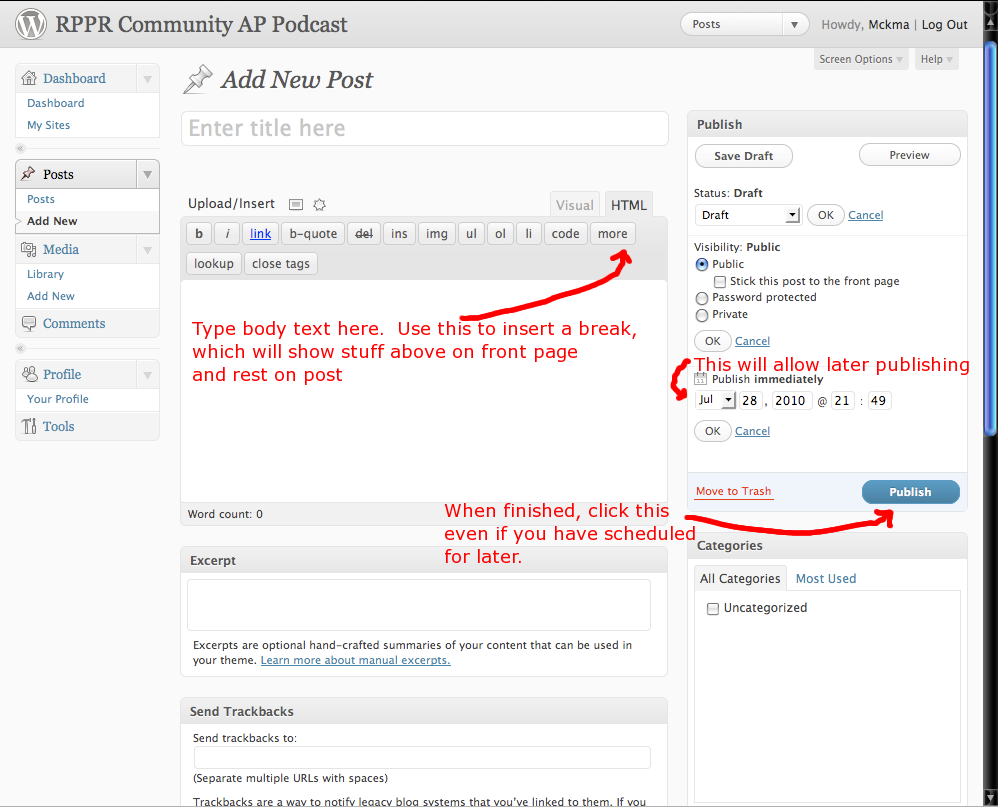
Pretty self-explanatory, type your title, text body, and put in a break if you want (if the post is long). If you have several posts and want to spread them out, you can schedule a time on the right and it will automatically post it (as long as you are sure to click Schedule, which will replace Publish if you set a time).
To add the MP3 (after Ross has moved it), scroll down to the Blubrry box, which looks like this:
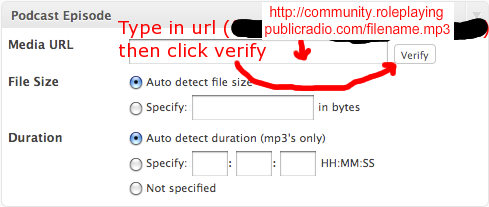
Type in the filename (
http://community.roleplayingpublicradio.com/filename.mp3, leave the settings like this, and click verify, the data should be extracted from the mp3 (check to make sure it is correct). That's it.